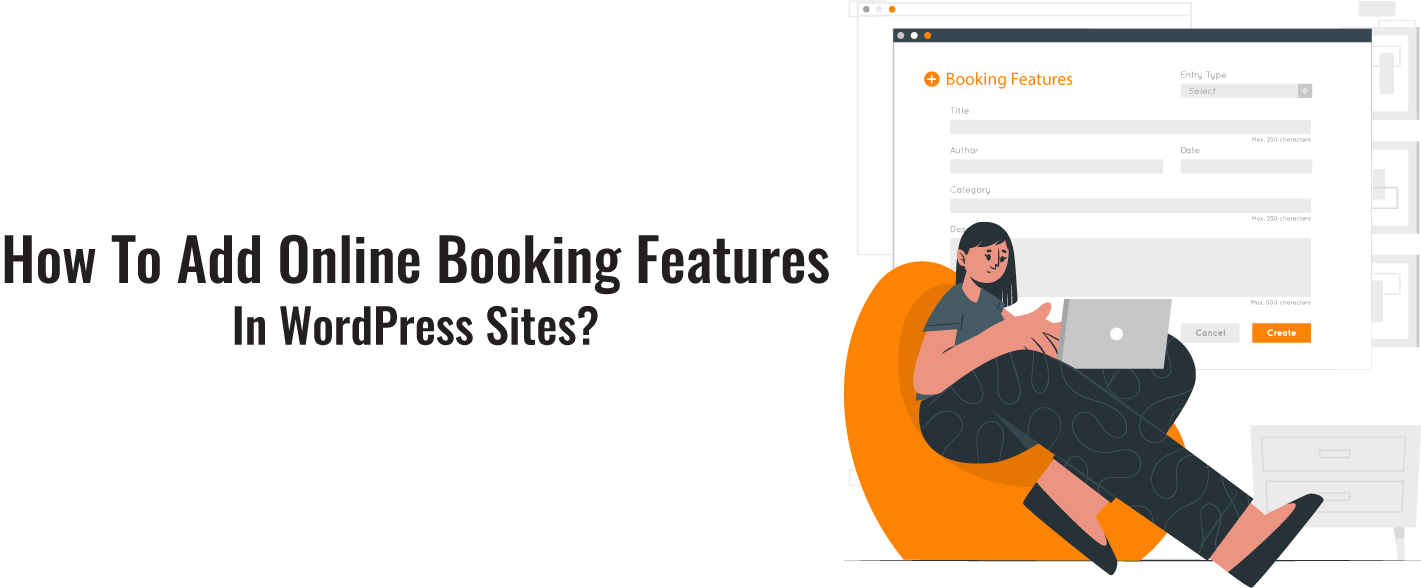Adding an online booking feature to a WordPress site can be done through various methods, but one popular approach is to use a WordPress plugin specifically designed for bookings and appointments.
On the other hand, you can even add online booking features manually and save your spending. Here’s a step-by-step guide to adding an online booking feature to your WordPress site. Choose a Booking Plugin: There are several WordPress plugins available for online booking and appointment scheduling. Some popular ones include:
- WooCommerce online booking
- Bookly
- Amelia
- Booking Calendar
- BirchPress Scheduler
You can search for these plugins in the WordPress plugin directory or through your WordPress admin dashboard. Here is the step-by-step guide on how to create simple online booking features manually:
- Create The Scheduling Forms:
The first thing you will have to do is create a form inside the WordPress plugin. Default will insert the following fields.
Name_Email_comment or message. - Options To Pick the Desired Date:
Click on the form. By now, the following changes have been made. Label. Format. Description. Required checkbox. - Configure Your Online Booking Forms Settings:
You will have to complete your form by configuring some form settings. Go setting>general. Here you will configure the following settings.
1: Form Name:. You can rename it.
2: Form Description: Again, you can add anything you like as long as it suits your form.
3: Submit button: text _customized the submit button.
4: Spam prevention: Important to enable the anti _spam honey pot and to add recapcha for safer online booking.
- Configure Notification:
Email notifications can be a good way to make yourself stand out and you can customize them to make them more unique. Get Free VirtueNetz consultancy – Turn On your online booking notification. Your Clients are waiting for you. - Configure Confirmation:
Confirmation Messages are sent or displayed to your customers to let them know they have completed their online booking process and that you have received their request for an appointment. This is the most common type of confirmation and one that is chosen by default. Show page. This can take your customers to another specific page once the process is done. - Add WordPress online Booking System To Website:
There are many locations that you can add the form to, such as your blog posts or sidebar widgets. - Integrate with Google Calendar:
After you have added your calendar to your site, you can integrate it with Google Calendar. All the information is added to the Google Calendar for much easier control over your appointment. - Add Service provider:
Here, you will include your service providers. If you work alone. You will have to add yourself. To add providers, go to appointments >providers and add more details about your providers. - Add Servies:
To add services, go to appointments >services, where you will specify more details about your services, like locations and providers. - Publish The Form:
The last to complete your WordPress online booking system would be to publish the Forum on your site. It can be published via a short code very easily. To add the form, create a new page in WordPress. And you’re done, your website visitors can now book appointments on your website.
Using Themes To Create an Online Booking System
There are many high-quality WordPress themes out there nowadays, with a booking system already incorporated. And there are several that have a good booking system already in place and these themes allow you plenty of breathing space and creativity. You can easily customize them, for example, you can set the pricing options, the availability of your services, and many more things.
A crucial thing that you should look for with these themes is the ability to book appointments for your services straight from the WordPress site. What is more? These can offer you the ability to customize the booking calendar by offering you some useful tools such as visual composer, there are some great themes. There and many of them fit for many purposes. If you are simply looking to promote your business, then you should select a well-functional but easy-to-use theme for your business. Enjoy Free Consultancy with Virtuenetz design and development experts and launch your well-organized booking system.
Incredible Features for Well-functional Online Booking
- Single-click installation.
- Responsive design.
- Online appointments.
- Typography options.
- Services showcase.
- Browser capability.
- Bušiness location map.
- Buttons for social media.
- E-commerce integration.
WordPress Booking System And How Does It Work?
WordPress Booking System: An add-on called a WordPress booking system enables website owners to control and message appointments, bookings, and reservations right from their online presence. Making it simple for you to handle reservations. There are several advantages to using a WordPress booking system for your company. Which can save you time and lower the possibility of overbooking. Additionally, it offers an easy way to track reservations, handle customer data, and take payments.
END THOUGHTS
Having a good WordPress online booking system in place for your WordPress site is an incredible option. You can create highly functional and easy-to-use booking forms that will make your customers very happy. Moreover, a well-organized online booking system is the perfect choice to level up your sales and a way to generate more revenue. By following the above steps, you can easily add an online booking feature to your WordPress site and streamline scheduling appointments or reservations for your business or service. Add Free online booking features to your WordPress Site.